PDC event..A most happening event in world for all techies, unfortunately people like me can’t travel over to US from India due to some restrictions in day-to-day,but thanks to Internet which still gives feels that like PDC is just happening next corner.
Well, before reading this article, I recommend you to visit following site and get all your concepts clear about “Cloud”.
http://www.microsoft.com/azure/webdev.mspx
If you are willing to work on some of the terms which you must have heard like Cloud Computing and Services, Live Mesh,SaaS [Software As A Service] etc. then Windows Azure is good thing to start of with.
Azure Service platform basically a internet based service hosted in Microsoft Data Centers and provides OS and services with support of variety of languages and protocols to empower developers to create application on the fly and can be integrate with Windows Live Services and Microsoft Dynamics.
For more information visit :
http://www.microsoft.com/azure/whatisazure.mspx
For developing Cloud Service from Windows Azure, you need to download 2 things :
- Windows Azure SDK
- Windows Azure Tools for Visual Studio
http://www.microsoft.com/azure/sdk.mspx
One humble note : You have to have IIS installed on your machine else setup might not allow you to install SDK
Initial Installation Screen will look like :
After successful setup of SDK and Tools,Open Visual Studio,There you will find one template under both VB and C# as “Cloud Services”
Choose Web Cloud Service and now you will get following structure of Cloud services shown below with a full fledge ASP.NET application.
There are two files for Service Configuration and Service Definition, I have added one H1 Tag in my aspx page for testing purpose and once I run this, it will run on local IIS or Visual Studio built-in hosting environment.
If you want to do some changes like protocol change from http to https etc, you can very well do that from config files, they are close to the config files which we use in WCF services.
Running on http need to be run on Port 80 and https on Port 443.
WebRole and what is exact use of the Instance tag that I will cover in next part of this article soon.
For Deploying this on Cloud you need to right click on Cloud Service project and need to choose “Publish” option, once you click on that, It will generate 2 files which you need to host on Cloud instance.
Cloud instance will automatically get open in browser as follows where you need to sign in with Live ID, this is bit similar to Silverlight.live.com service, here also you need to upload the files which are generated during Publish.
Since for final deployment here, one need to have token, I am yet to get that token to move ahead and enable certain services which are right now disabled for me[Refer “Hosting Services” option in above screenshot where I need to host is right now disable]. So hope this will help you to get overall view, will explore it more in depth in coming part of this article.
Vikram.
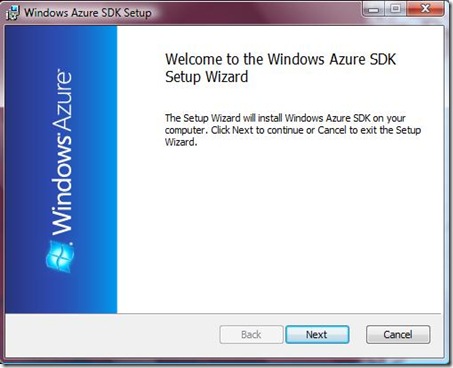
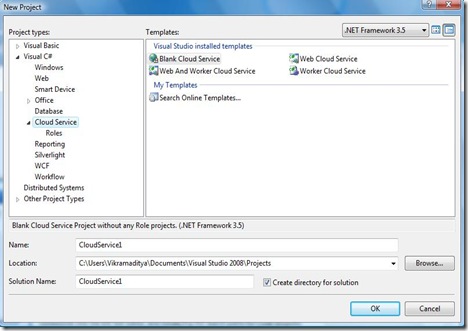
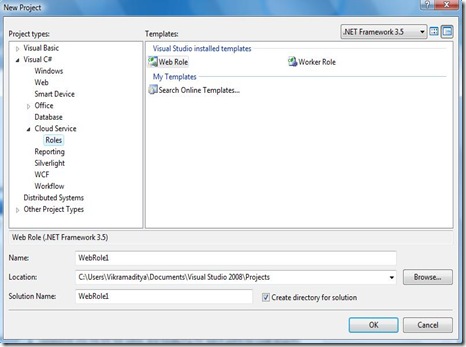

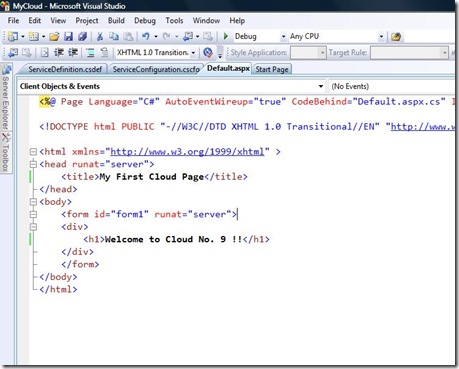
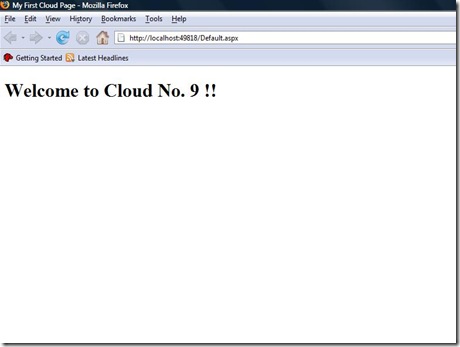
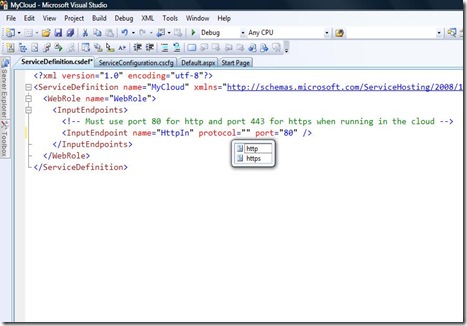
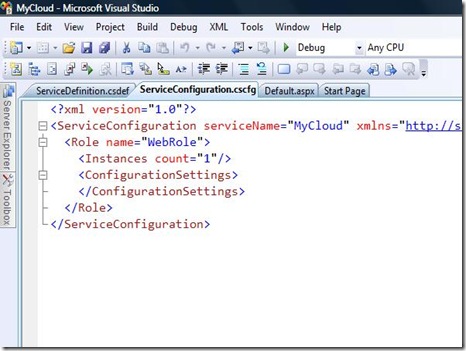
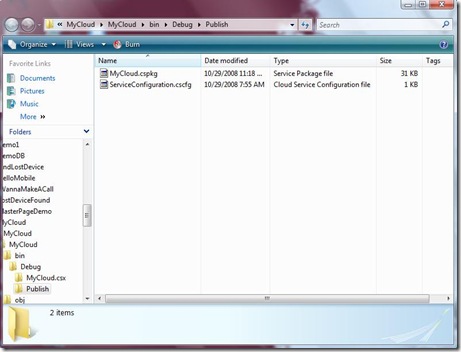
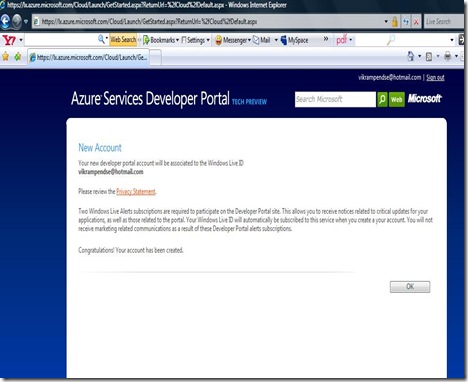
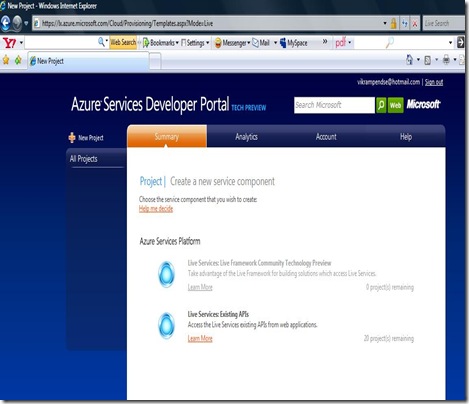

1 comment:
Hello,
Very nice blog,
Companies also need not maintain huge data centers.
kashmira
Post a Comment